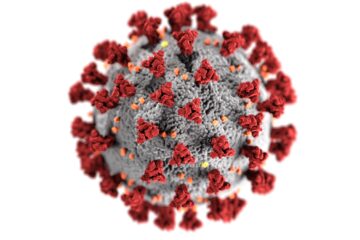A slow internet can have many causes: physical problems between you and your internet provider, bad WiFi signals, too many devices in your network or defect hardware. This article helps you to identify the reason for your slow internet.
A speed test of the DSL, WLAN or cable connection often shows that the promised bandwidth by Verizon or your Telstra nbn plan cannot be achieved at all. In the worst case, the bandwidth is so low that streaming of Netflix or Amazon Prime is no longer possible.
Doing a first speed test
The first and easiest way to check the speed of your internet connection is to use your browser. There are numerous websites on the Internet that check the speed. One of the most famous international speed tests comes from Ookla. Oookla specializes in measuring bandwidth and latency. In addition to the web application, there are also native clients for Android, iOS or AppleTV.

Oz Broadband Speed Test has endpoints in Australia, so you can easily test your Telstra nbn plan:
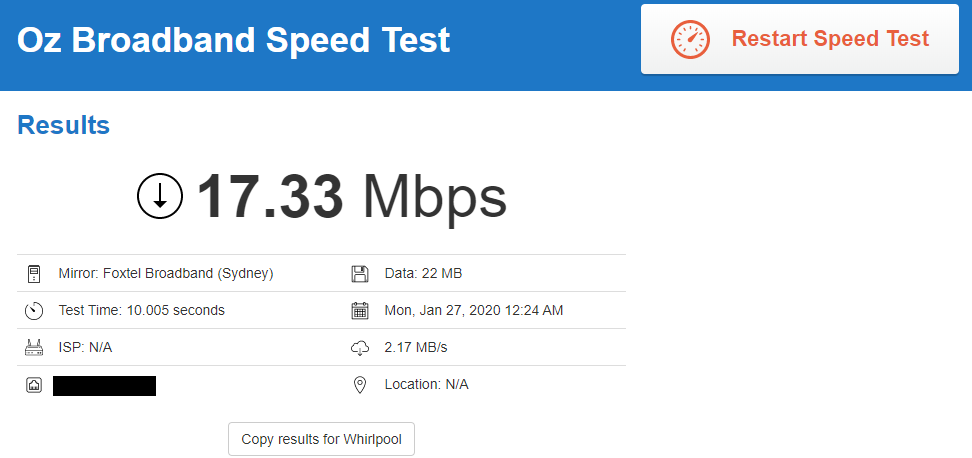
In the end, it doesn’t matter which tool you use to carry out the broadband measurement. It is relevant which bandwidths are measured in the upload and download. Make a note of both numbers and carry out the measurements again at later times if necessary.
Misunderstanding of MBit and MByte
Have you made a first check of your internet speed? Then you should check whether there is a misunderstanding when converting the internet speed. MegaBits are converted to MegaByte by dividing the MBit value by 8. 1 MBit corresponds to 0.13 MByte. If with a Telstra nbn 50 tariff “only” 6 MByte/s is reached during a download, that’s a good value! 100 Mbit corresponds to 12.5 Mbyte. The following table provides an overview of the common DSL and fiber optic products. The last column contains the expected download value if all other requirements for a good connection are met.
| Product | Offered bandwidth download | Bandwidth download in MByte | Acceptable bandwidth during downloads |
|---|---|---|---|
| AT&T INTERNET 100 | 100 MBit/s | 12.5 MByte/s | 10.63 MByte/s |
| AT&T INTERNET 300 | 300 MBit/s | 37.5 MByte/s | 31.88 MByte/s |
| Verizon Fios 100 | 100 MBit/s | 12.5 MByte/s | 10.63 MByte/s |
| Verizon Fios 300 | 300 MBit/s | 37.5 MByte/s | 31.88 MByte/s |
| Verizon Fios Gigabit | 940 MBit/s | 117.5 MByte/s | 99.88 MByte/s |
| Telstra nbn 25 Standard | 25 MBit/s | 3.13 MByte/s | 2.66 MByte/s |
| Telstra nbn 25 Standard | 25 MBit/s | 3.13 MByte/s | 2.66 MByte/s |
| Telstra nbn 50 Standard Plus | 50 MBit/s | 6.25 MByte/s | 5.31 MByte/s |
| Telstra nbn 50 Standard Plus + Premium | 85 MBit/s | 10.63 MByte/s | 9.03 MByte/s |
Hardware-related problems
Unknowingly sharing your cable connection with others
If the bandwidth cannot be reached during certain times of the day or night, it is often because a shared medium is used. This affects Internet connections that run over the cable network. This is the case with AT&T Internet, for example. The provider connects several cable subscriber connections to a so-called cluster. The effective total bandwidth of a cluster is divided between the number of participants.
The specified bandwidth of e.g. B. 300 Mbit/s for your Internet connection can theoretically be achieved. However, this requires that only a few participants use the total bandwidth at the same time. The available bandwidth of a participant is significantly smaller, especially in the evening, since many other participants also want to use their Internet connection.
A reallocation of a cluster into two or more clusters would be a possible measure. However, for cost reasons, the operators only do this when there is an extreme need.
So for you it means that you
- either complain to your internet provider and hope to restructure the cluster
- or you switch to a provider that does not use a shared medium.
Poor line quality of your cable connection
With DSL connections in particular, the available bandwidth is influenced by the quality of the line.
The following causes can be responsible for poor line quality:
- The longer the line (cable, DSL) between your house connection and the distributor, the higher the attenuation of the line. The signal quality of the line and thus the effectively available bandwidth decreases. The only remedy is to lay a new line to a distributor that is closer to your house connection.
- No shielding or electromagnetic interference can also be a reason for poor cable quality. However, this mainly affects the section from your house connection to the router. You can check the cables between the telephone connection, splitter, DSL modem and router and replace them if necessary.
- Check whether the wires of the cables inside the TAE socket or the splitter are correctly connected. This should always be the case. However, from my own experience I can say that this is not always the case with my own designs.
In any case, you should have the line quality checked by your provider. For example, you can call your provider’s hotline. They then carry out an automatic line measurement based on your telephone number. If the quality of the line is rated poor, a technician will take care of it.
Poor WiFi or network connection
First, check whether the low bandwidth is actually due to your internet connection or is due to other factors. For example, if you have a 100 Mbit/s connection, but your WLAN only provides 50 Mbit/s, you will not be able to download more than 50 Mbit/s during a download via WLAN.
The source of the error can easily be excluded by deactivating the WLAN in your PC, notebook or smart TV. Then you connect the device directly to the router with a network cable and check the download speed.
For more details, please read read Why is my WiFi so slow?.
If you are using a cable connection between your PC or notebook and your router, you should definitely check the cables: Particularly cheap network cables often have poor shielding. As already described, this can lead to interference from electromagnetic radiation.
To test, you can simply swap the network cable for another network cable.
Another source of errors, albeit rarely, are defective network ports on the router. You can test this by plugging the network cable into another port.
Outdated router, cable or DSL modem
Maybe the cable or DSL modem is too old? If you order a new internet connection or change to a higher or faster tariff, you may receive new hardware from your provider. First test if the speed is better with the new hardware. If so, you have to replace the old hardware.
In the case of the router, it may be that, for example, the network ports of the router are only operated at 100 Mbit/s. You can check this by connecting two PCs or notebooks directly to the router with a cable. Both devices should have a gigabit network card. Then you copy data from one PC to another. If the throughput during copying is only 10 – 12 Mbytes/s, the internal switch of the router is too slow.
When buying a new device, make sure that the network ports are operated at 1 GBit/s or faster. This is actually the case with all current products.
Software-related problems
After having checked for any hardware-related problems, you should check the main software-related issues.
Turn off background downloads
In most cases it is not the hardware that is to blame, but the software. Tasks running in the background such as updates for Microsoft Windows use the entire available bandwidth of the Internet connection by default. Check on your PC or notebook whether downloads are running in the background. The most common applications which are responsible for eating bandwidths are
- Windows Updates
- Game clients like Battle.net, Steam and Origin
- File synchronization applications like Google Drive, OneDrive or Dropbox
After you have identified the application with an active download, you can pause it and continue it at a later time.
Applications such as Steam, Origin or Battle.net offer the possibility to reduce the bandwidth used.
Is your network intentionally slowed down?
Many modern routers and access points can be configured so that only one maximum throughput is allowed per client. For example, this is preconfigured for some access points that have a guest WLAN:
- Check in the software of your router or access point whether QoS (Quality of Service) is activated somewhere and deactivate it if necessary.
- Check whether you are currently in your guest WiFi and switch to your private WiFi as a test.