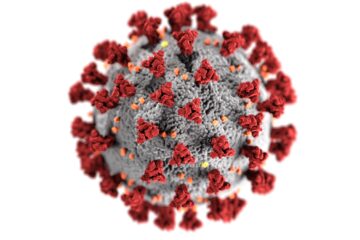Poor physical conditions are the most common reason for a slow WLAN connection: bad weather, thick walls, poorly aligned antennas or other devices that interfere with the functional connection. This article will help you troubleshoot possible causes.
Is your internet connection generally slow or just your wifi connection? If your internet connection is slow even without WiFi, please have a look at the article Why my internet is slow?
About WiFi
WiFi networks are operating at 2.4 GHz (12 cm UHF) or 5 GHz (5 cm SHF ISM). The protocols behind 2.4 GHz WiFi networks are 802.11b, 802.11g, 802.11n, or 802.11ax. Under best conditions a throughput of 1 GBit/s could be theoretically achieved.
Wireless networks have so-called channels. WiFi at 2.4 GHz has 13 channels and at 5 GHz there is a total of 24 channels. In an ideal world, each channel should only be used by one WiFi network. However, for example, a WLAN network on channel 1 also uses channels 2 and 3.
Interference with other WiFi networks
In residential complexes in particular, the problem is that several WiFi networks are on the same or adjacent channel. This will result in you sharing the available bandwidth with the other networks.
You can only solve this by agreeing with the other residents on the distribution of the channels used or changing from 2.4 GHz to 5 GHz.
To identify the channels which are in use, you can use tools like
- WiFi Analyzer for Android smartphones
- WifiInfoView for Windows
- or Mac’s Wireless Diagnostics
All of these tools show you, which channels are in use by which WiFi network:
For a 2.4 GHz WiFi network, you should use the channels 1, 6 and 11 to keep the overlapping between the channels als low as possible.
Check the location of your WiFi access point
Ideally, there is a line of sight so that the connection between the access point and the notebook or smartphone is good. This prevents disruptive materials from interfering with the transmissions. Concrete walls, aquariums and metal cabinets prevent radio waves from spreading freely. A good indication of interfering materials is poor signal quality. Many access points offer the option of displaying the signal quality between the devices. An ideal value of -30 dBm (decibel milliwats) means that the access point is right next to you. From about -68 dBm, the quality is already so bad that YouTube videos can no longer be played in full HD quality. If your access point does not display such values, you can have the values displayed in Windows 10 PowerShell.
With the help of the signal quality you can determine where the reception is particularly bad in your house or apartment. Since a conversion is rarely possible, you have the following options:
- You increase the performance of the antennas of the access point. This can be done using the software or a new antenna. However, the allowable benefit is regulated in most countries. So you have to comply with the applicable regulations.
- You set up a second access point that acts as a so-called repeater or range extender. It ensures that the connection between your access point and your device is bridged.
- If you have laid network cables, you can install a second access point. This can pass on the WiFi connection via seamless roaming.
A good location for an access point is the ceiling so that the antennas point downwards.
How many devices are in your WiFi network?
The more devices that are registered within your WiFi network, the lower the available bandwidth per device. If possible, you can connect stationary devices directly to the access point or router using a network cable. Otherwise it is possible to set up a new WiFi via a second access point. This WiFi should then explicitly used only for video streaming.
Interfering with other non-WiFi devices
Depending on the WiFi technology used, other devices may transmit on the same frequency.
If your network uses 802.11b, 802.11g, 802.11n, or 802.11ax at 2.4 GHz, interference is very likely. In many cases, this is noticeable when the WiFi connection is only slow for a short time:
- Another device briefly interferes with transmission or reception.
- The signal quality of your WiFi connection will deteriorate in the short term.
- As a result, the download stops or pauses briefly. It then looks to you as if the WiFi connection is slow.
To reproduce this issue, you can use the ping command to check if the connection becomes disrupted.
On Windows, press Win+R and type cmd.exe.
In the opening command line console, type ping -t google.com. As soon as you receive the message Request timed out your underlying WiFi connection is most likely unavailable:
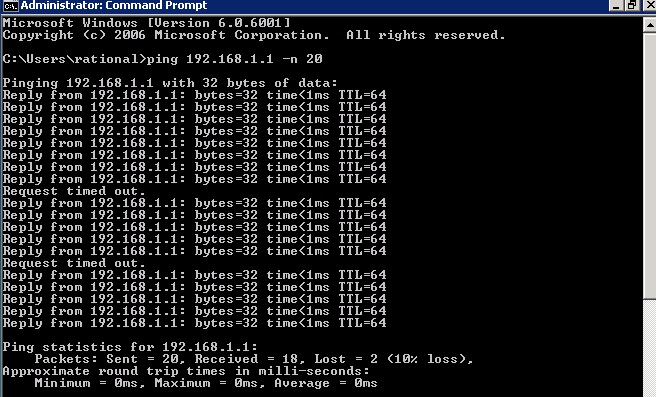
Bluetooth (2.4 GHz)
Bluetooth also sends and receives on 2.4 GHz. By specification, Bluetooth devices should be intelligent enough to detect if there is any traffic on the used channel and switch to another channel.
Nevertheless, if you are using Bluetooth devices, you should definitely check if they are near the access point, PC or notebook. Those devices can be more obvious ones like headsets and cordless phones but also non-obvious ones like remote controls, measuring or medical devices.
Switch these off to test whether the transmission will be faster again.
If you are experiencing issues with Bluetooth you can either change the WiFi channel or change the width of the WiFi channel from 40 MHz to 20 MHz. Please note that this does not work on all WiFi routers.
Other devices
Besides Bluetooth there are other wireless protocols operating at 2.4 GHz:
- Some car manufacturer are using this frequency for car alarm internal movement sensors.
- The newer ZigBee protocol is also operates at 2.4 GHz, even if their devices can be configured to only use specific upper channels.
- Microwaves also work at this frequency, but should actually be shielded.
Unshielded Hardware
Apart from devices working at 2.4 GHz itself, there is something called electromagnetic interference (EMI) or radio-frequency interference (RFI). RFIs can disrupt the WiFi connection which results in re-transmissions and slower downloads. An RFI happens if an electronic device or cable is not shielded and emits the RFI. For WiFi there are numerous stories of events in which a device interfers with WiFi:
- In 2015 an article appeared in which an LED light chain disrupted the WiFi connection. Since the cables have been unshielded and the LEDs emit light, this may generate a stronger, electro-magnetic field.
- Even under high load, graphics cards can emit electromagnetic radiation in the range of 2.4 GHz and disrupt the WiFi connection. The radiation is normally shielded by the PC case. However, if the housing is open, malfunctions can occur.
- Some wireless routers provide USB ports to attach an USB stick or hard disk. Due to USB 3.0 specification a noise is generated in the range of 2.4 GHz to 2.5 GHz range. This leads to interference with the WiFi network itself. The only fix is to either use a quality USB 3.0 cable with a shielding or switch to a 5 GHz WiFi network.
You can check if any interference occurs by re-placing your WiFi router and notebook to another location. If the connection is fine, another source might emit RFI.