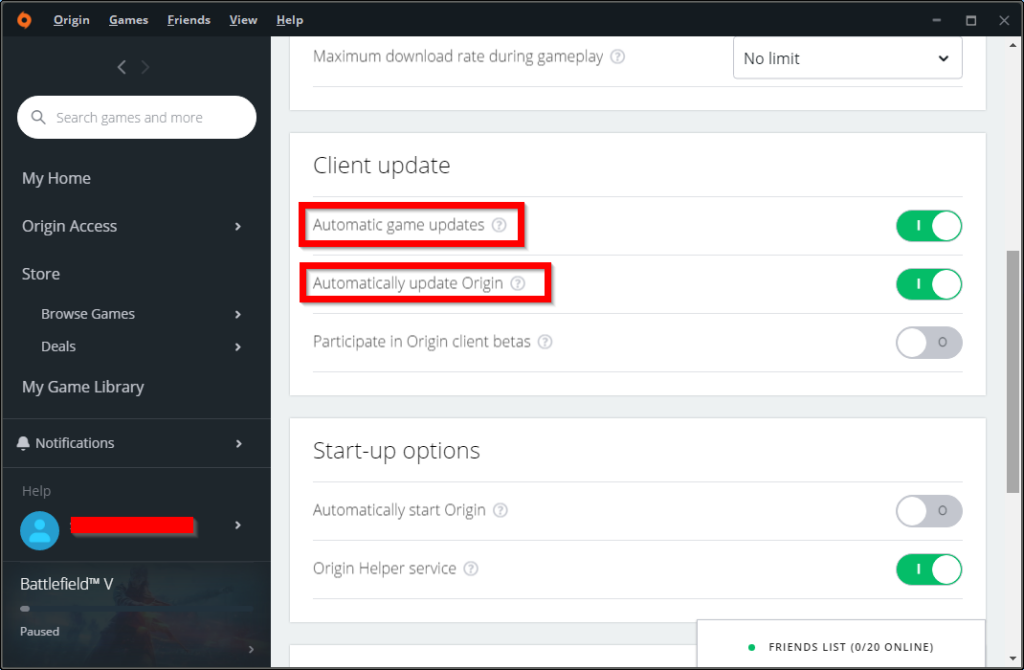EA’s Origin can be either configured to throttle downloads or just to notify the user about new downloads but without downloading them.
With sizes of multiple GBytes for a new patch or release of a game, the download of new patches can eat a lot of your download bandwidth.
By default, Origin has the following settings enabled:
- Automatic game updates: Enabled
- Automatically update Origin: Enabled
- Maximum download rate when out of game: No Limit
- Maximum download rate during gameplay: No Limit
The combination of theses settings means that if you are logged in into Origin, you get the latest updates as soon as possible. This also means that other downloads in your network have to share their download bandwidth with Origin. Depending upon the size of the patch, this might take some time.
How to throttle the download bandwidth
You can configure Origin to throttle the bandwidth which can be used for downloading updates. For this, start Origin. In the menu select Origin > Application Settings:

Scroll down to Download Restrictions and set the appropriate values for for the settings Maximum download rate when out of game and Maximum download rate during gameplay.
The download rate is specified as MByte per second and not MBit. If you are unsure how to convert these values, please take a look at our bandwidth converter application.
How to disable automatic updates
Automatic game and Origin updates can also be disabled. This prevents you from getting randomly spikes in your internet connection due to the nature of automatic Origin content updates. In Origin’s menu select Origin > Application Settings and scroll down to the panel Client Update.
Disable the settings Automatic game updates and Automatically update Origin.