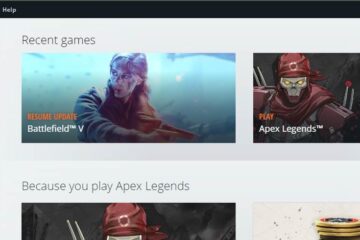Valve’s Steam can be configured to limit the bandwidth of background downloads and to only download during a configured timespan.
Like EA’s Origin, Valve’s Steam platform can also be configured to change the default download behavior to a more restrictive setting.
By default, Valve’s Steam has the following settings enabled:
- Only auto-update games between: Disabled
- Limit bandwidth to: No limit
- Throttle downloads while streaming: Enabled
This configuration uses all available bandwidth of your internet connection.
Please note that the option Throttle downloads while streaming has only an effect if you are streaming inside Steam (also called Stream Remote Play). A content stream like Netflix is not affected!
How to limit the download bandwidth
To limit the download bandwidth, you have to start the Steam client. In the menu select Steam > Settings and click on Downloads.

In the panel Download Restrictions select an appropriate value for the option Limit bandwidth to.
The download rate is specified as MByte per second and not MBit. If you are unsure how to convert these values, please take a look at our bandwidth converter application.
How to schedule automatic updates
Steam allows you to schedule downloads of new games for specific time periods. These can for example be set to time periods when you are not at home or you are at sleep. But please note, that during the internet rush hour, most downloads will take longer.
After having started the Steam client, you have to open the Downloads settings as described above. Mark the checkbox for the option Only auto-update games between: and select a begin and end time.
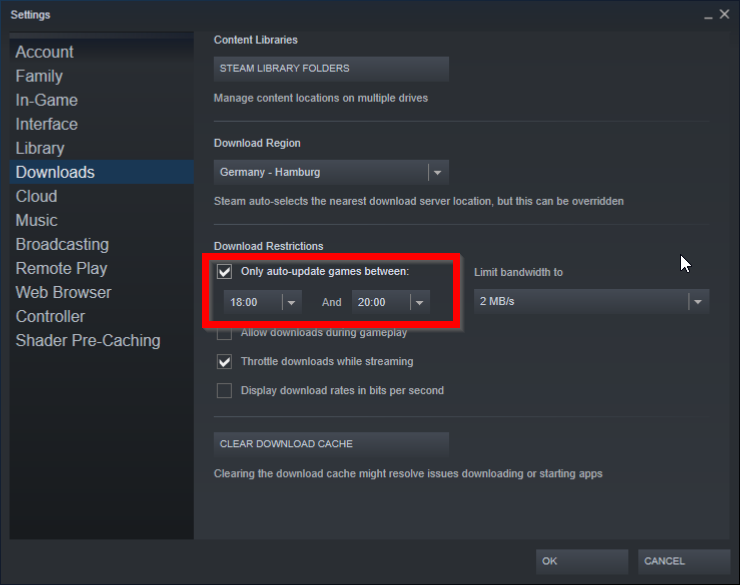
If you have set the Limit bandwidth to option, the downloads will be throttled during the specified time period.